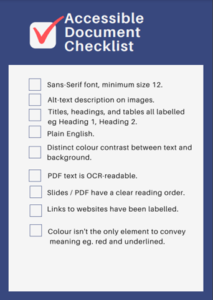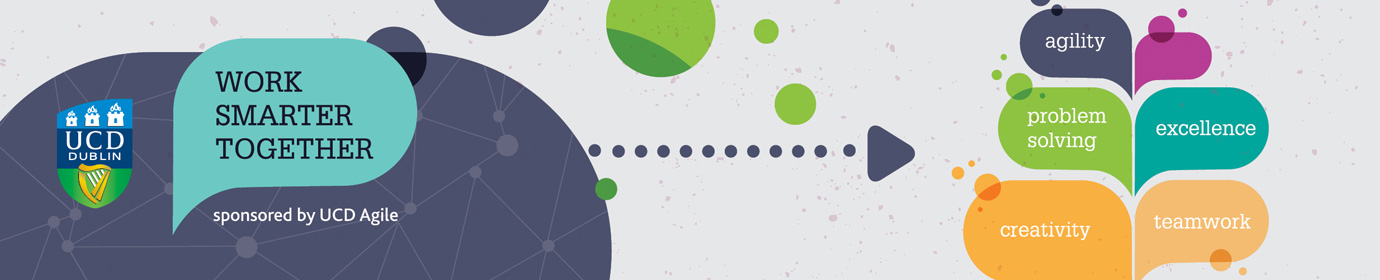Workshop Technology Accessibility Guidelines
By Eimear Kelly (School of Psychology; Eimear was previously a member of the USM team)
Purpose
The purpose of this document is to provide guidelines to those running workshops online in order to make them accessible to all.
MURAL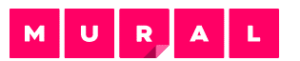
Mural is partially WCAG compliant – this means it meets a number of web accessibility criteria – and it can be navigated by keyboard alone (this is very important for supporting users with visual impairments) but someone who uses a screen-reader would need some training and practice time for this to be a viable option. (This would be the case for any technology you decided to introduce – not just Mural).
A good model could be to introduce a registration form for your workshops, and include:
- a link to a demo version of Mural.
- a video tutorial on how to use Mural.
- a box for participants to outline any accessibility requirements.
When starting a workshop, it may be helpful to dedicate a few minutes to giving everyone a test run with the technology and to answer any questions on its use.
Description of visual content
In the session itself, regardless of whether you use Mural or another tool it is good practice to describe diagrams, graphs, pictures, and hand-written content. This is helpful not just for people with visual impairments, but also for people with specific learning difficulties and processing difficulties.
Universal Design For Learning
When thinking about accessible activities, a good framework is Universal Design for Learning. It has 3 pillars: Multiple Means of Representation, Multiple Means of Engagement, Multiple Means of Action: all these ideas boil down to the principle that everyone, not just people with disabilities, has different learning styles and needs, so how can we make the activity as inclusive and flexible as possible.
Some other points to keep in mind:
- If you are using slides, try and circulate these before the session. This gives people the option to review them in advance and to view them on their own screen if they find screen sharing hard to read.
- Give the option for participants to feedback either through the chat box or by microphone.
- Offer captioning. Zoom has built-in captioning options, as does PowerPoint. These are good for general accessibility, but for a large event or if you have someone who is Deaf or Hard of Hearing, hiring a remote captioner is recommended – Access and Lifelong Learning use PCR for this purpose.
- If you have group consent, recording sessions and circulating the transcript and video afterwards can be helpful.
- This is a checklist the Assistive Technology Specialist from Access and Lifelong Learning has created for producing accessible notes and slides: